






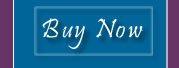
System Requirements*:
Windows Minimum Requirements
• Pentium 233 MHz
• Windows 98, ME, 2000, or XP
• 64MB RAM
• 4 MB video memory
• 16-bit sound card
• 4x CD-ROM drive
• Screen display at least 800 x 600
• Internet Explorer 5 or higher
• Macromedia Flash Player
• Windows Media Player 6.4 or higher
• Internet access required for E-Greeting Card feature.
See readme.txt on the CD for easy answers to any technical questions you may have.
*Expect better performance on faster computers
To Run
Insert CD into CD-ROM drive and program should start automatically. If it does not’t start, double-click on the 'My Computer' icon. Double-click on the CD-ROM drive, and then double-click on Run.exe, the program will then start.
Troubleshooting Tips
You put in the The CD and nothing happens.
Check to see if the CD is clean. Dirt or scratches may cause the CD not to work properly. If you see that the CD is dirty, clean the surface with a soft cloth and try again.
You put in the CD and all you see is a blank screen.
You must have flash installed to view the contents of the CD. to download the flash plugin online go to:
If you do not have internet access, double click on MY COMPUTER. RIGHT CLICK on the CD drive and select explore. Browse to the folder \content, then to \install. In that folder you will find the Flash Player. Double Click on FlashPlayer6InternetExplorer.exe to begin the setup.
You put in the CD and all you see is a blank screen with the Information Bar across the top containing the message "To help protect your security, Internet Explorer has restricted this file from showing active content that could access your computer. Click here for options...".
This is a security feature added by Microsoft after the Rosh Hashanah CD was completed.
To resolve the problem you can either click on the Information Bar each time and select "Allow Blocked Content..." or the following steps will allow CDs to bypass this restriction on an ongoing basis:
Important: Only modify your security settings if you trust all of the makers of CDs that you put in your computer.
The Voices on the Videos work but you can not hear the music.
If you cannot hear the music, the computer you are using may not support stereo sound. To resolve this issue adjust the volume control to the right or left speaker completely.
Menus are gone after switching to full screen video mode.
Solution:
Press Esc button located at the top left of your keyboard to return
to normal video mode.
Screen goes black while watching the video clips.
Solution:
Most likely your screen saver is being activated. Disable your screen
saver, or increase the time setting for screen saver display.
No sound heard when playing audio or video files.
Solution:
Make certain that your PC speakers/headphones are plugged and operating.
Try adjusting the volume level settings on computer.
For problems not listed in this document:
Solution:
Errors are usually related to software conflicts, unusable files or
incompatibilities. They can also be related to specific hardware combinations,
and sometimes the way in which the hardware is configured. Please consult
any manuals relating to hardware in your computer or other software
programs that may be conflicting.
The Virtual L'Shanah Tovah CD comes with all required software. To update your PC with the latest versions from the internet, use the following addresses
Macromedia Flash Player
http://www.macromedia.com/go/getflashplayer/
Microsoft Window Media Player or Microsoft
Internet Explorer
http://windowsupdate.microsoft.com/
Contact Information:
Membership Office
Jewish Educational Media
710 Montgomery Street
Brooklyn, NY 11213
Production Office
Jewish Educational Media
784 Eastern Parkway Suite 403
Brooklyn, NY 11213
Email your questions or comments to: support@jemedia.org
|
Technical Support |

